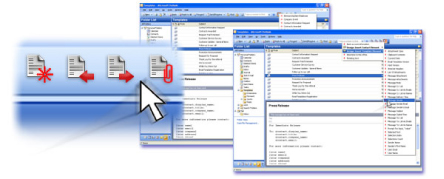How to use Email Templates
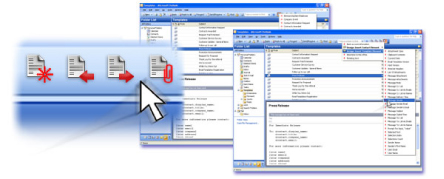
There are four different types of templates available with Email Templates :
New Message, Reply, Forward and Quote Templates.
 New
Message Templates New
Message Templates
New Message Templates are used to create a new message from an existing
template. New Message Templates are 'applied' to an existing message by
first opening the message or selecting the message from a chosen folder.
Various selections from the previous message are carried over to the new
message in the form of elements. The new message is then created when a
template is selected from the template menu or template list and displayed for
approval. It can then be submitted by clicking the send or submit button
in the toolbar, just like other new messages. You can pre-address your
template by entering the recipient's address in the template's To:, Cc:, or
BCc: fields.
|
 Reply
Templates Reply
Templates
Reply Templates are used to automatically create a custom reply to a message
from an existing template. Reply Templates are email messages provided in a
special folder. As with New Message Templates, Reply Templates are
'applied' to an existing message by opening the message or selecting the
message from a chosen folder. The To: field of the message is automatically
filled with the sender's email address. The original subject will be retained
with the Re: prefix added. The new message is then created when a template is
selected from the template menu or template list and displayed for approval. It
can then be submitted by clicking the submit button in the toolbar, just like
other new messages.
|
 Forward
Templates Forward
Templates
Forward Templates are used to automatically forward a message using a custom
envelope created from an existing template. As with New Message and Reply
Templates, Forward Templates are 'applied' to an existing message by opening
the message or selecting the message in the chosen folder. The template will
retain the subject of the original message with the Fw: header added as a
prefix. Like New Message Templates, the To: field does not carry over the
sender's original email, although you may pre-address the message just as you
would with the New Message Template. The new message is then created when a
template is selected from the template menu or template list, and displayed for
approval. It can then be submitted by clicking the submit button in the
toolbar, just like other new messages.
|
 Quote
Templates Quote
Templates
Quote Templates provide the functionality of a clipboard. Unlike the other
templates, Quote Templates are applied to the message you are currently
composing. These templates offer a place to store frequently-used text which
can then be pasted into other messages. They appear as email messages in a
folder. Normally these Templates are kept in a subfolder of Templates named
Quote. When composing a new message you can click on the Quote Template button,
select the desired text and automatically paste it into your new message. The
text is pasted into the current location of the cursor inside the message. You
may also use Quote Templates to create a new message, just as you would a New
Message Template.
|
|
|